Q: I just purchased your program and created a slideshow, but I am having trouble inserting the slideshow on my homepage that was created on Volusion. Do you by chance have any instructions to do this?
A: To use VisualSlideShow you should be able to add html code and upload files (images, .js, .css) on your server.
It seems that your platform Volusion e commerce allows to do it:
http://support.volusion.com/article/web-scripting-support-volusion
Please see how should you install VisualSlideshow on your own page:
1) Create your slideshow using VisualSlideshow.
2) Publish it on a local drive in any test folder:
- open Gallery->Properties->Publish or click 'Publish' button on the main menu panel;
- select 'Publish to folder', click 'Browse' button and select any local folder
- click 'Publish' button
3) Open index.html file from the saved folder in any text editor (Notepad for example)
or you can:
- open index.html page in any browser
- right click on the page
- select view source of the page.
You'll find 'engine' and 'data' folders in this saved folder also.
4) Copy code for the HEAD section and paste it inside the HEAD/BODY section of you own webpage, for example:
<head>
...
<!-- Start VisualSlideShow.com HEAD section -->
<link rel="stylesheet" type="text/css" href="engine/css/slideshow.css" media="screen" />
<style type="text/css">.slideshow a#vlb{display:none}</style>
<script type="text/javascript" src="engine/js/mootools.js"></script>
<script type="text/javascript" src="engine/js/visualslideshow.js"></script>
<!-- End VisualSlideShow.com HEAD section -->
...
</head>
4) Copy code for the BODY section and paste it inside the Body section of you own web page in the
place where you want to have a gallery, for example:
<body>
...
<!-- Start VisualSlideShow.com BODY section -->
<div id="show" class="slideshow">
<div class="slideshow-images">
...
</div>
Slideshow With Flash by VisualSlideshow.com v1.0
</div>
<!-- End VisualSlideShow.com BODY section -->
...
</body>
5) Notice. you should copy 'data' folder with images and thumbnails and 'engine' folder with .css and .js files
into the same folder with your own webpage.
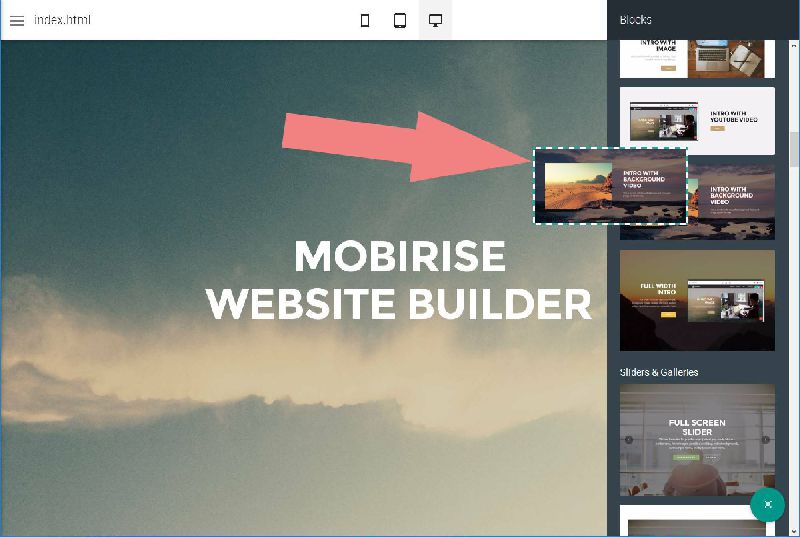 Place blocks to your page
Place blocks to your page
 Edit your contect inline
Edit your contect inline
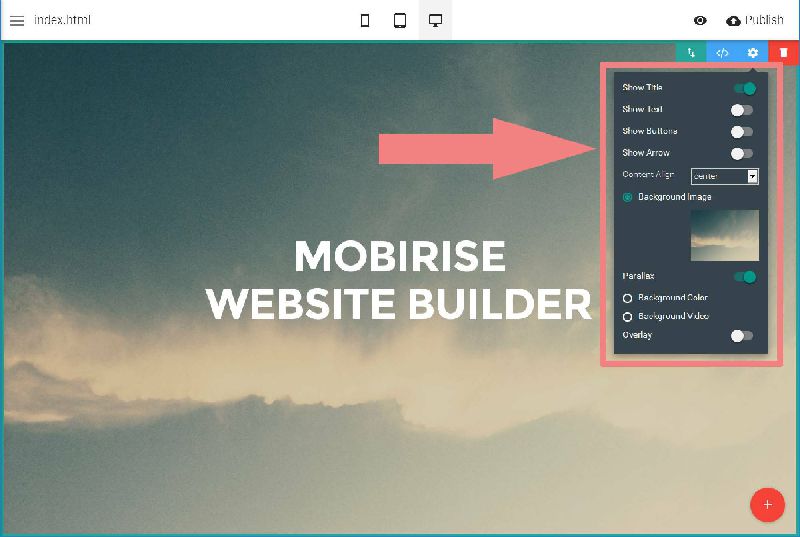 Adjust block settings
Adjust block settings
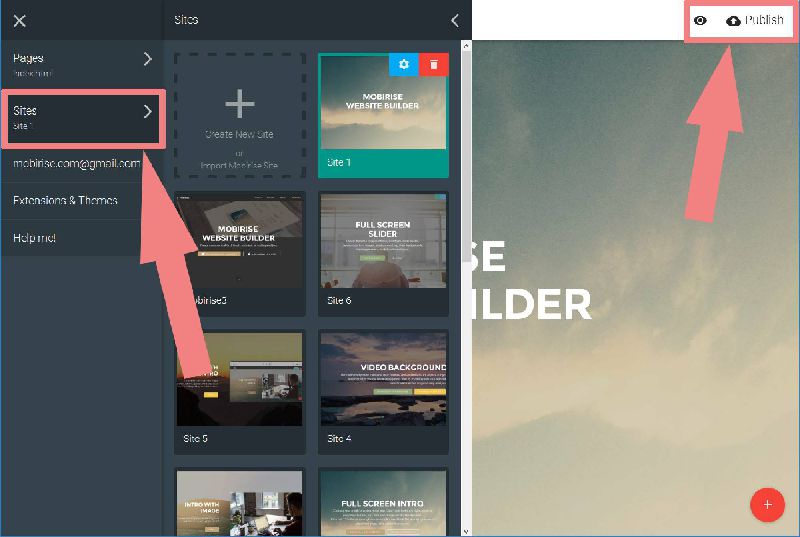 Manage and publish sites
Manage and publish sites
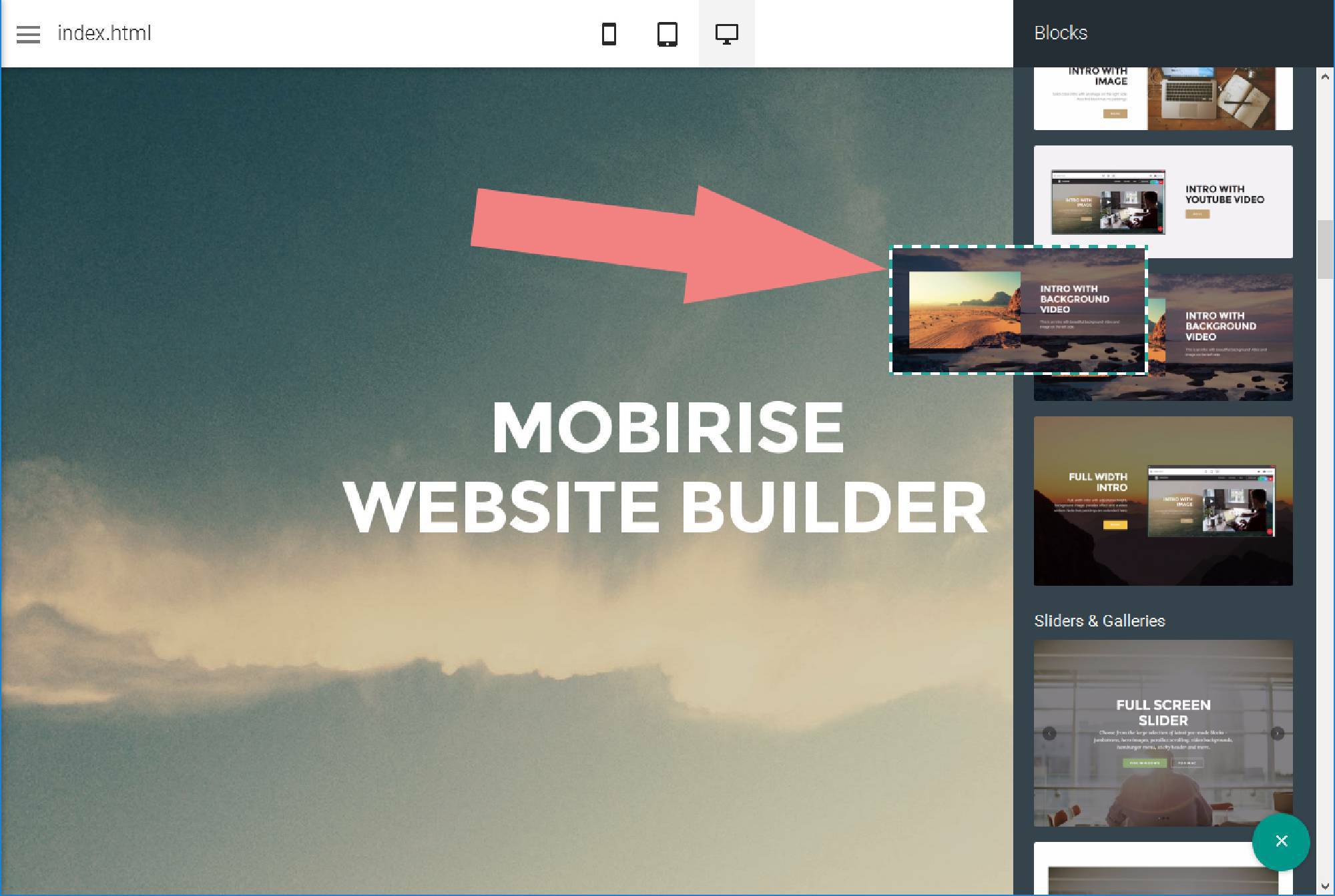
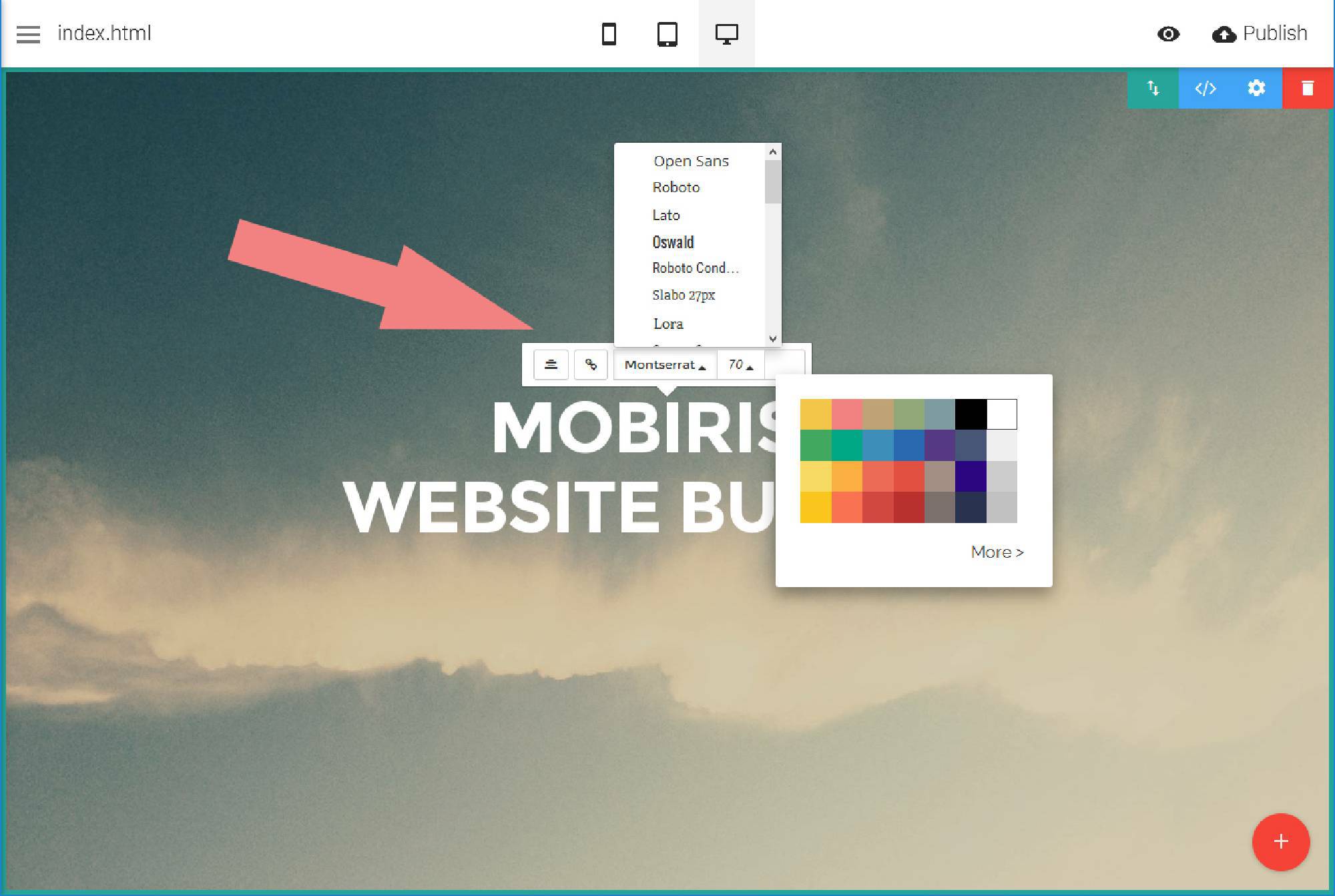
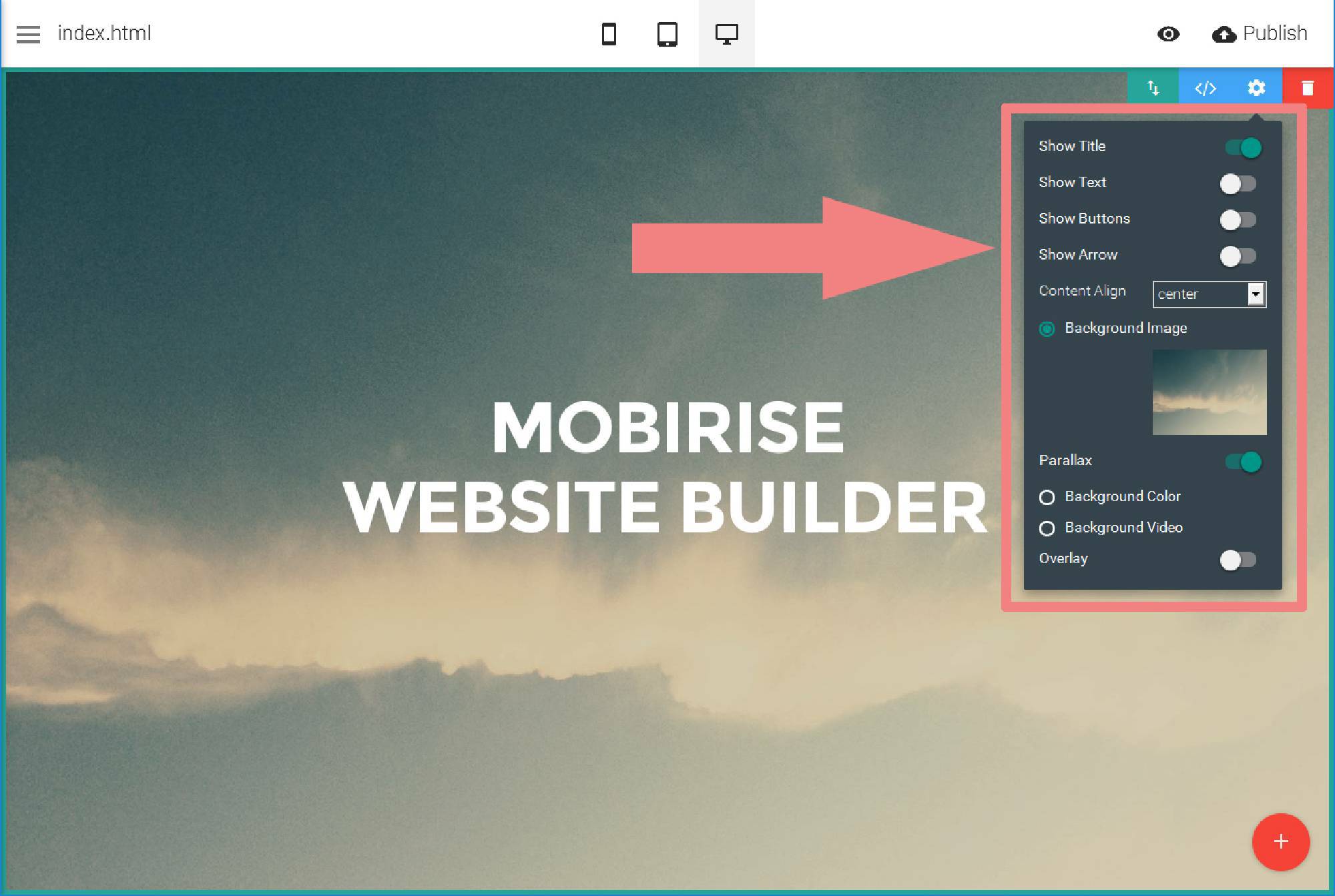
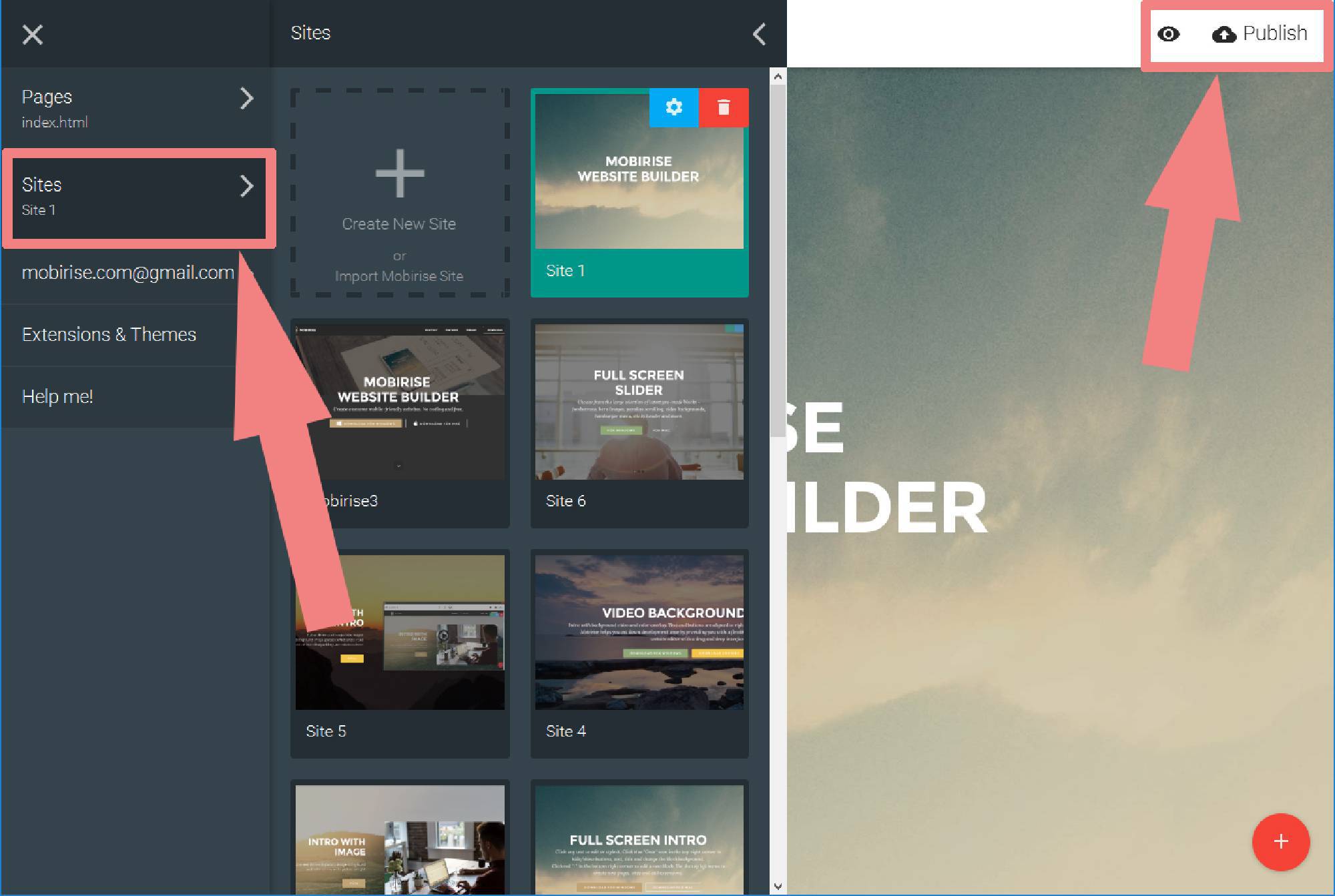
 . Make sure to include details on your browser, operating system, Visual SlideShow version, link to your page.
. Make sure to include details on your browser, operating system, Visual SlideShow version, link to your page.