Q: I have downloaded a demo of Visual Slideshow and created a basic slideshow
as a test which plays O.K. by itself.
I then made a simple two page website in iWeb, so I can have an opening page then the slideshow page.
But I cannot seem to be able to get the slideshow up on the second page, no matter what I try.
Can this be done or am I wasting my time on the impossible. Looking forward to your reply
A: You can use Visual Slideshow as standard javascript files.
Please see how should you install VisualSlideshow on your own page:
1) Create your slideshow using VisualSlideshow.
2) Publish it on a local drive in any test folder:
- open Gallery->Properties->Publish or click 'Publish' button on the main menu panel;
- select 'Publish to folder', click 'Browse' button and select any local folder
- click 'Publish' button
3) Open index.html file from the saved folder in any text editor (Notepad for example)
or you can:
- open index.html page in any browser
- right click on the page
- select view source of the page.
You'll find 'engine' and 'data' folders in this saved folder also.
4) Copy code for HEAD and BODY sections of Visual Slideshow and paste it inside html
snippet in the place where you want to have a slideshow, for example:
....
<!-- Start VisualSlideShow.com HEAD section -->
<link rel="stylesheet" type="text/css" href="engine/css/slideshow.css" media="screen" />
<style type="text/css">.slideshow a#vlb{display:none}</style>
<script type="text/javascript" src="engine/js/mootools.js"></script>
<script type="text/javascript" src="engine/js/visualslideshow.js"></script>
<!-- End VisualSlideShow.com HEAD section -->
<!-- Start VisualSlideShow.com BODY section -->
...
<!-- End VisualSlideShow.com BODY section -->
....
5) Notice. you should copy 'data' folder with images and thumbnails and 'engine' folder with .css and .js files
into the same folder with your own webpage.
6) Preview your website in the browser.
Try this.
If any problems appear, please place slideshow on any test page on your website,
even if it does not work properly, and send us a direct link, so we can check it.
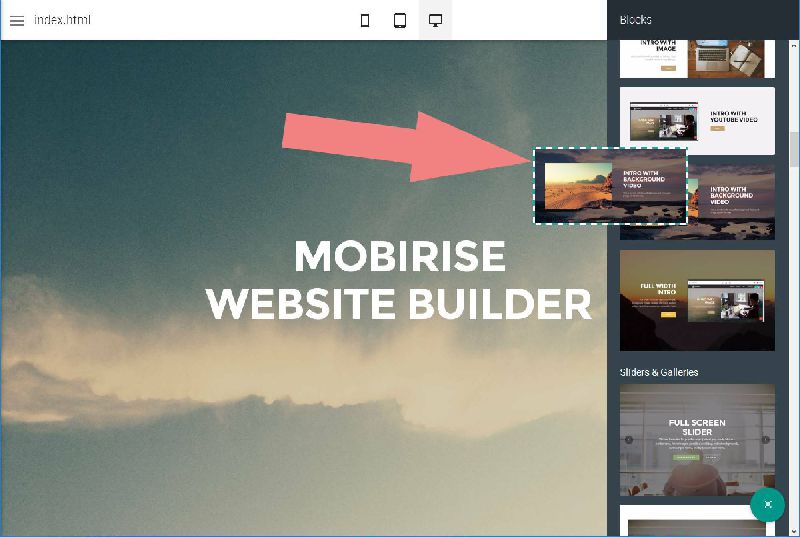 Place blocks to your page
Place blocks to your page
 Edit your contect inline
Edit your contect inline
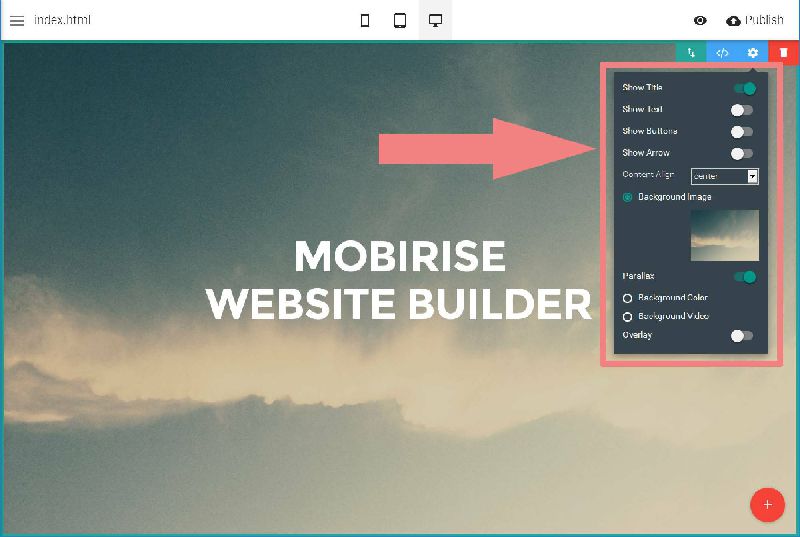 Adjust block settings
Adjust block settings
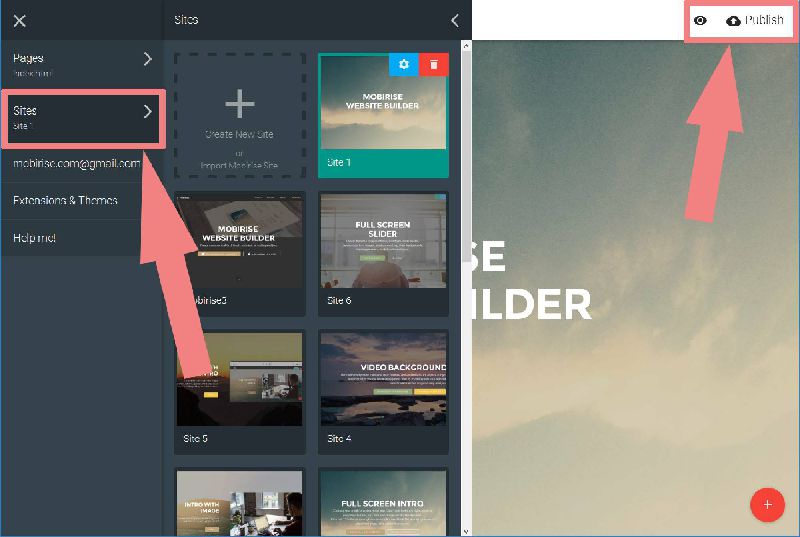 Manage and publish sites
Manage and publish sites
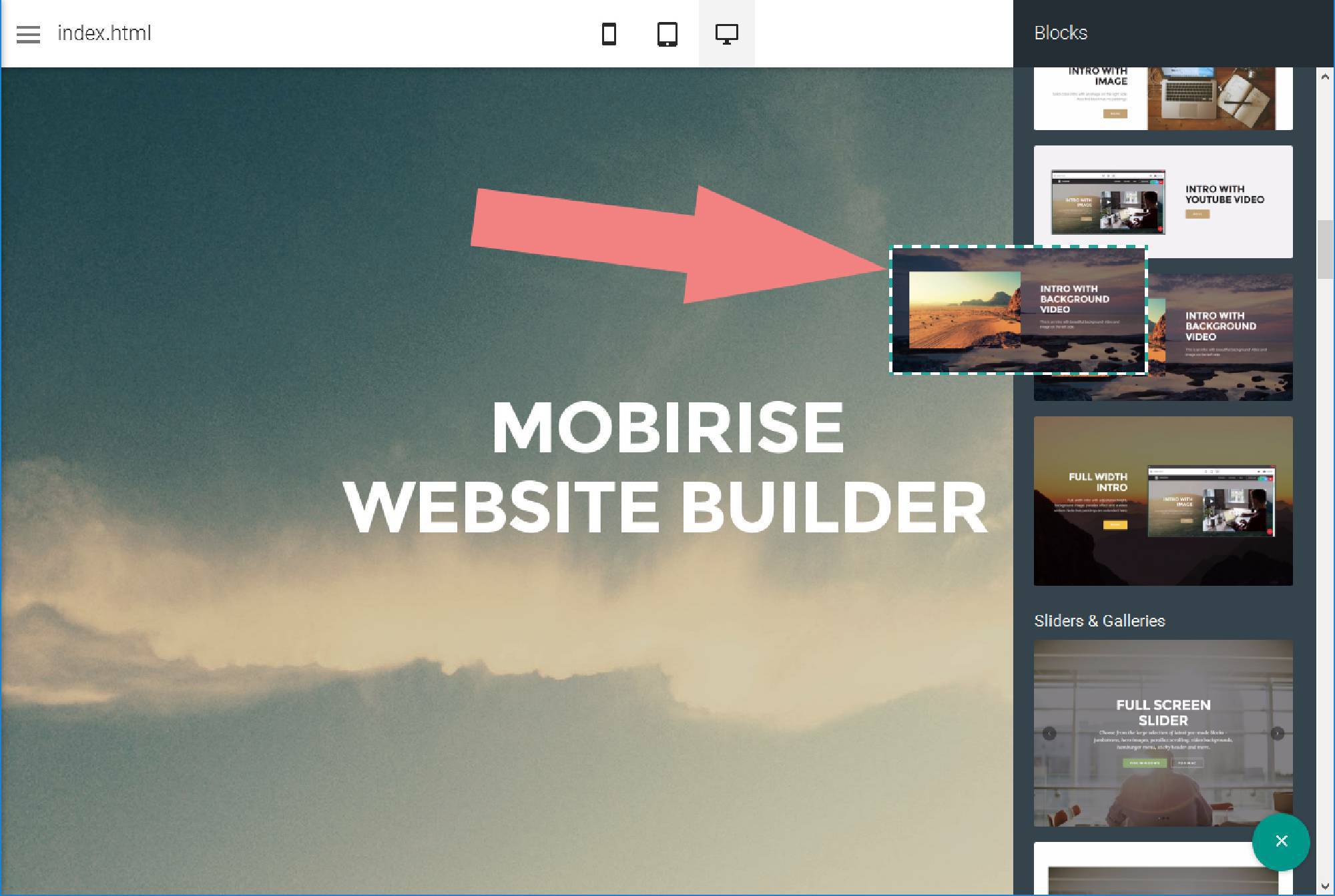
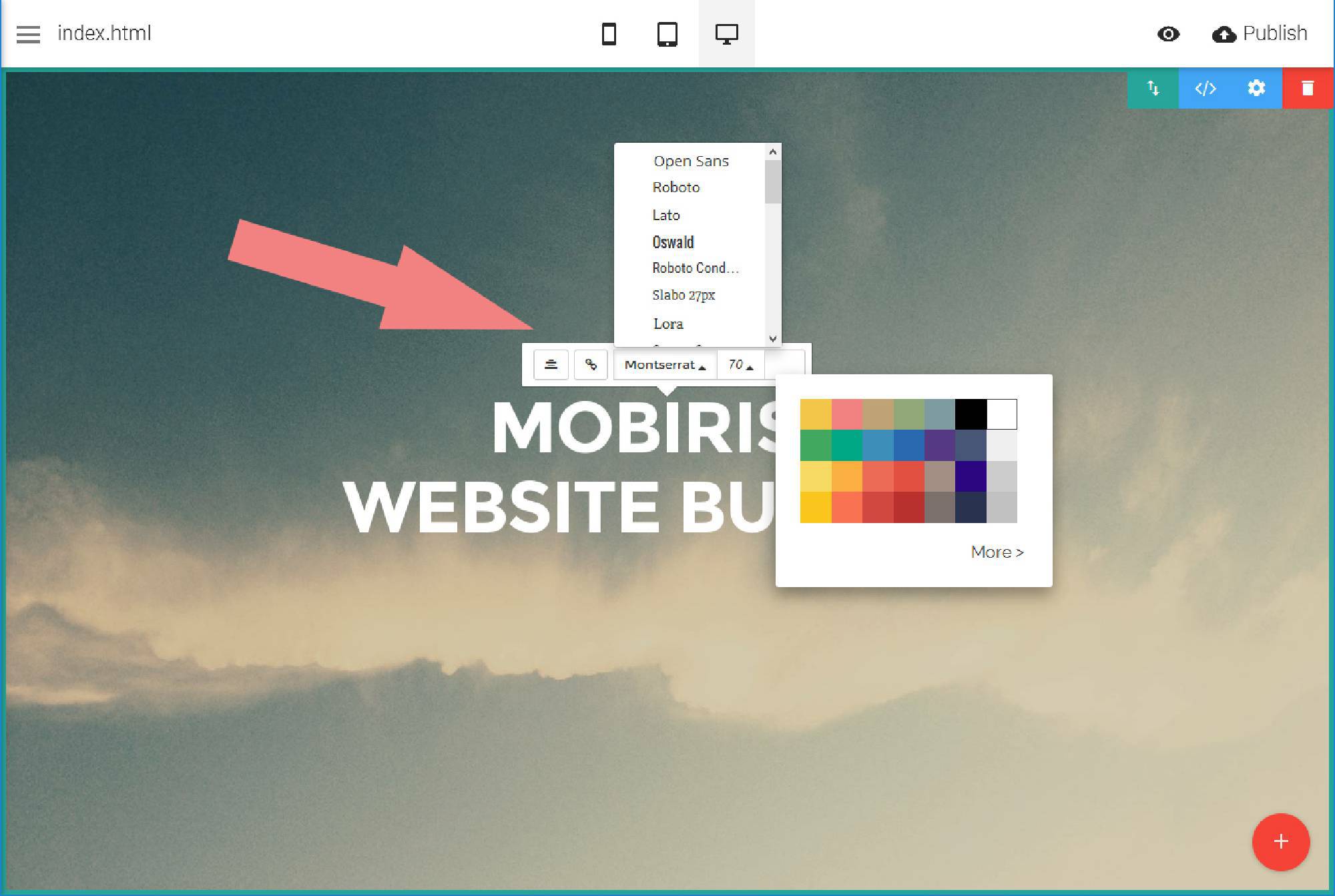
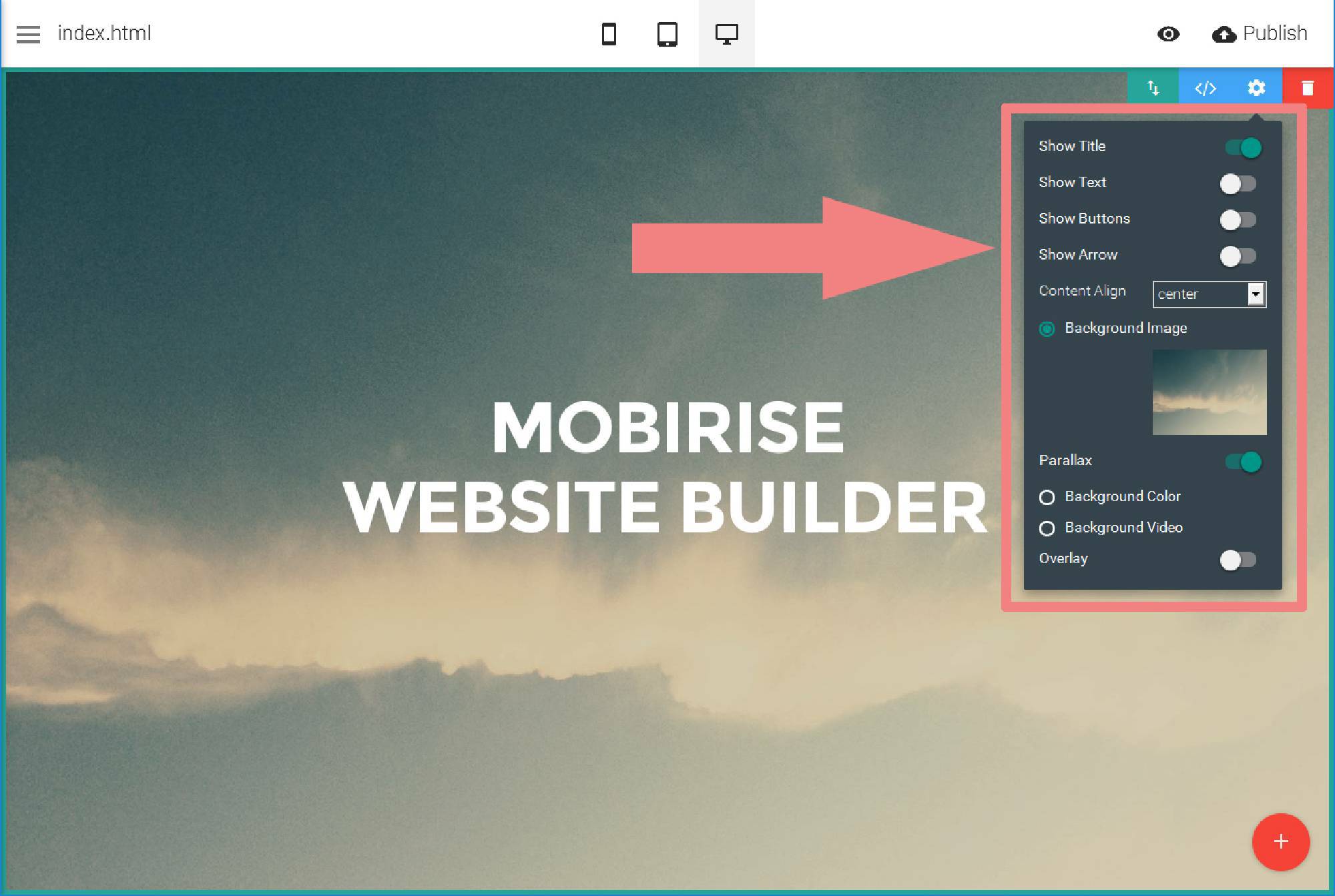
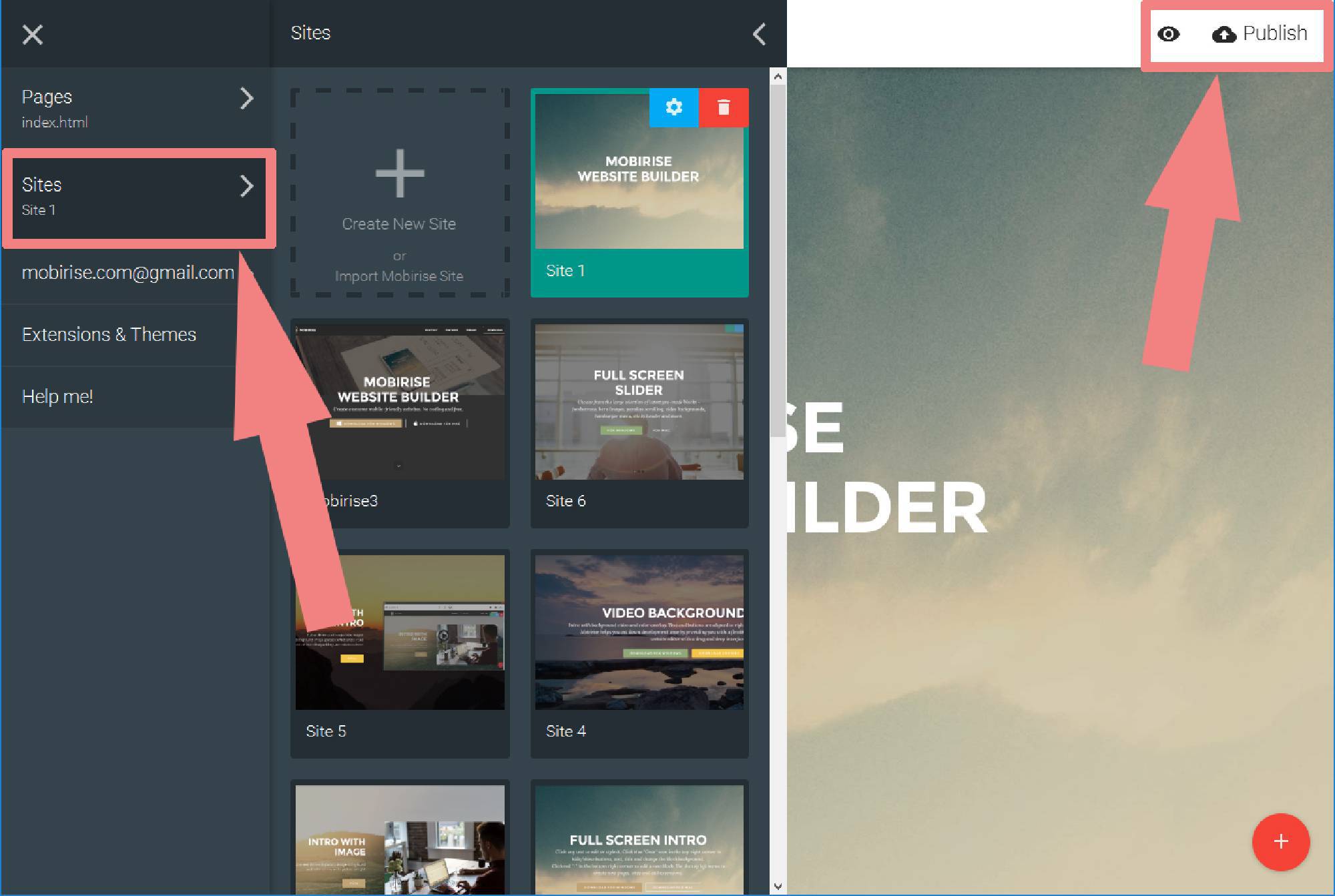
 . Make sure to include details on your browser, operating system, Visual SlideShow version, link to your page.
. Make sure to include details on your browser, operating system, Visual SlideShow version, link to your page.